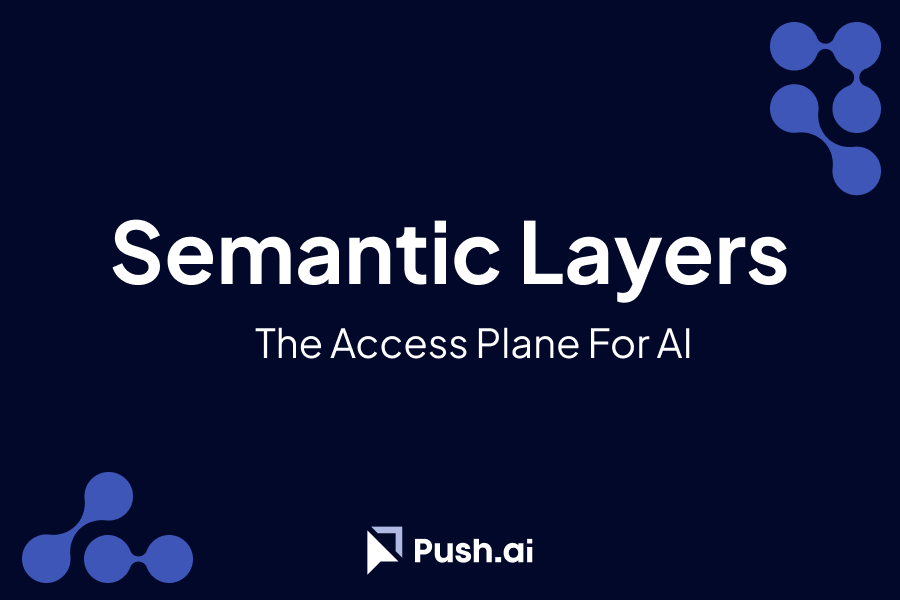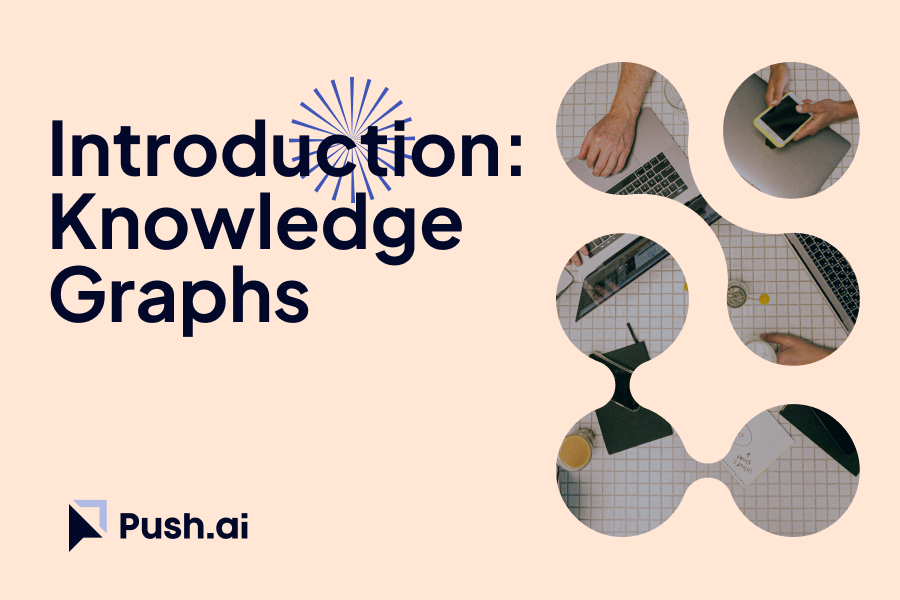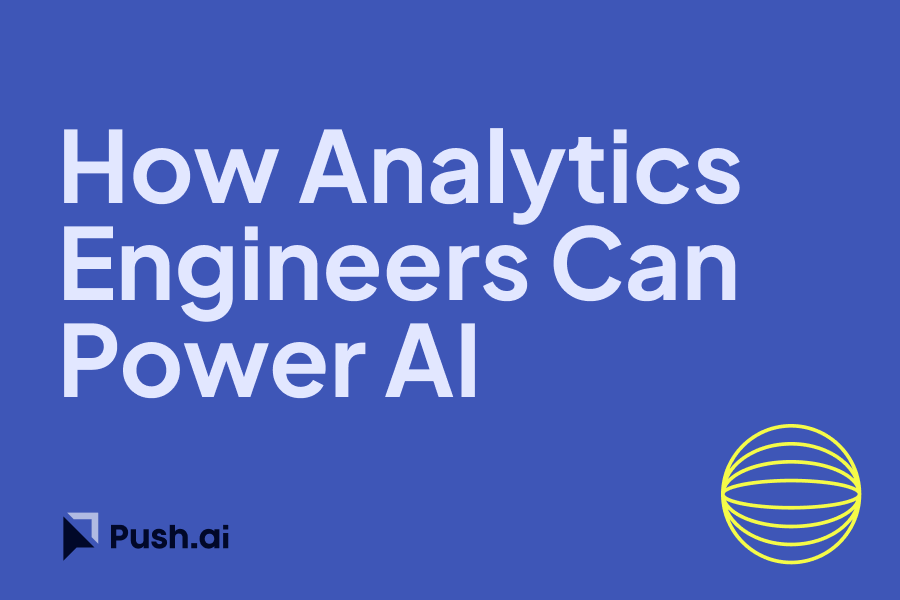Integrating Google BigQuery and Vertex AI with Retool enables you to build powerful applications for continuous image analysis. Retool is a platform that allows you to quickly build internal tools with a drag-and-drop interface, making it ideal for integrating various services and performing complex workflows. This blog post will guide you through setting up a Retool application for continuous image classification using Vertex AI and BigQuery.
Step 1: Set Up Your Environment
Install Required Libraries
Ensure that your Google Cloud SDK and required libraries are set up:
pip install google-cloud-bigquery google-cloud-aiplatform google-auth
Set Up Google Cloud Credentials
Make sure your Google Cloud credentials are configured:
export GOOGLE_APPLICATION_CREDENTIALS="/path/to/your/credentials.json"
Step 2: Configure BigQuery and Vertex AI
Preparing Your Data in BigQuery
First, ensure your image data is stored and accessible in BigQuery. Typically, image data might be stored in Cloud Storage, with metadata and paths stored in BigQuery.
-- Example query to create a table with image paths
CREATE TABLE my_dataset.image_data AS
SELECT
image_id,
image_path
FROM
external_image_source;
Configuring Vertex AI
Set up Vertex AI for image classification. Use Vertex AI to create a model or deploy a pre-trained model.
from google.cloud import aiplatform
# Initialize Vertex AI
aiplatform.init()
# Upload and deploy a model
model = aiplatform.Model.upload(
display_name='my_image_classification_model',
artifact_uri='gs://path_to_model_artifact',
serving_container_image_uri='gcr.io/cloud-aiplatform/prediction/tf2-cpu.2-3:latest'
)
Step 3: Setting Up Retool
Connect BigQuery to Retool
- Add a BigQuery Resource:
- Go to Retool, navigate to Resources, and add a new BigQuery Resource.
- Authenticate using your Google Cloud credentials.
- Create a Query to Fetch Image Paths:
SELECT image_path FROM my_dataset.image_data WHERE processed = FALSE;
Integrate Vertex AI with Retool
- Add a REST API Resource:
- Go to Resources and add a new REST API Resource.
- Set the base URL to your Vertex AI endpoint.
- Create a Query to Classify Images:
const imagePath = {{ table.selectedRow.data.image_path }};
const response = await fetch(`${baseUrl}/v1/models/my_image_classification_model:predict`, {
method: 'POST',
headers: {
'Authorization': `Bearer ${apiKey}`,
'Content-Type': 'application/json'
},
body: JSON.stringify({ instances: [imagePath] })
});
return await response.json();
Update BigQuery with Classification Results
Create a query to update BigQuery with the classification results:
UPDATE my_dataset.image_data
SET prediction = {{ prediction }}, processed = TRUE
WHERE image_path = {{ imagePath }};
Step 4: Building the Retool Application
Create the Interface
- Image Upload:
- Add a file upload component to upload images to Cloud Storage.
- Use a button to trigger the storage of the image path in BigQuery.
- Display Images:
- Use a table to display images that need to be processed.
- Add a button to classify the selected image using the Vertex AI query.
- Show Results:
- Display the prediction results on the UI.
- Add a button to update BigQuery with the classification results.
Conclusion
By integrating Google BigQuery and Vertex AI with Retool, you can create a powerful application for continuous image analysis. This setup enables you to leverage the advanced AI capabilities of Vertex AI and the robust data handling of BigQuery, all within an easy-to-use Retool interface. Whether for medical image analysis, retail, or manufacturing, this integration provides a scalable and efficient solution for ongoing image classification tasks. For more detailed information, refer to the Google Cloud documentation and Retool documentation.


%201.svg)